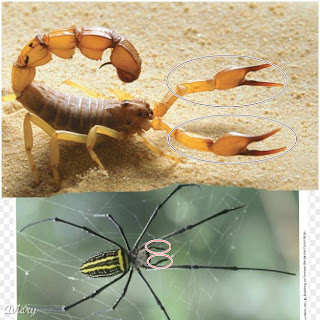The curriculum of this course was similar to the courses I've taken on statistical methods. However, in this class the methods studied were not statistical methods, but rather Web 2.0 tools. This was like those other methods courses in that we learned about a large number of methods, without going into much detail as a class on any one of them. This is appropriate, given that most of the tools we looked at will not be of obvious immediate use for one teacher. It's up to the individual student to figure out which tools will be useful in their own situations. In the future we will find uses for tools that are not apparent now, so it's important that we are exposed to a large variety of tools so that we can recall them in the future. Mastering the intricacies of one specific tool is a task that each student can do on their own, in their own time as they find it is useful to do so.
This semester in Cam's class I've become much more aware of how involving students in the process of teaching can greatly increase the power of a course to educate. I already knew that you learn more as a teacher than as a student (at least passive student anyway). I like to joke with my students that teaching is a great scam, because the more I get them to teach each other and do my job for me, the better a teacher I am. Of course, I'm only joking since coordinating students to teach each other is at least as much work as giving a lecture.
That said, I think this course was about as good an example I can think of where the students acted as teachers for themsleves and each other. By having us turn in our homework as blog posts and forum posts, it allowed us to learn form each other. Given that each one of us learns and expresses ourselves in different ways, the "educational power" of the course is greatly expanded when the talents of all the students are harnessed as they were in this class. It's unlikely that a student will be unable to engage with at least some of what the other students present.
An example of this is that I learned about Vyew by reading Jing's blog. I reviewed Twiddla which is similar to Vyew, and after comparing the two I think I would prefer to use Vyew. It would be a lot of work for one person to review all of these tools, but by having the class share the labor, a lot of information can be processed and made available for everyone in the class.
The course was a bit of a whirlwind, but I think the workload was very reasonable, in part because the course was so efficient at spreading the labor, as I said before. It was hard to keep track of all the little projects we had to do, but they were all in the syllabus.
I have begun using some Web 2.0 tools in my teaching (e.g. bubbl.us), and I think the impact of CUIN 7376 will become more evident as I continue teaching. Problems and needs will come up, and I will have a new tool kit to search for solutions to those currently unanticipated challenges.
Monday, May 9, 2011
Monday, May 2, 2011
Prezi on bubbl.us and learning about animals!
Here is a link to a Prezi I created on using bubbl.us to create dichotous keys as a full class group activity. Thank you to my General Zoology students for your feedback that helped me put together this presentation!
Monday, April 25, 2011
Web 2.0 Tool Review: Compfight!
Name: Compfight
URL: http://www.compfight.com/
Type of tool: Productivity
Description: Compfight is a search engine for finding images on Flickr. Compared to searching Flickr with its built-in serach engine, Compfight has a number of distinctive differences. Perhaps the most noticable difference is that, upon performing a search, Compfight loads many more images to one webpage than Flickr's own serach engine. Flickr loads 21 thumbnails per search results page, while Compfight loads more thumbnails than I was willing to count.
Here is a screenshot of search results within Flickr for images tagged "squid":
And here is a screenshot of search results for "squid" using Compfight:
The Compfight search result page may take a few moments to fully load if many matches are found. The image thumbnails are unlabeled, allowing more thumbs to fit on the page.
Compfight has several search options. The first is searching for tags or searching for any text. The second option is to search within the Flickr Creative Commons, within commercial images, or both. A third option allows you to choose to show or not show original images. I guess "original" means images made originally for Flickr. I didn't see any explanation for what this means. There is also a "safe" mode to filter out offensive images that is switched on by default.
What to you need to know to use Compfight?: Compfight is an image search engine. If you can use Google you should be able to use Compfight.
What to you need to have to use Compfight?: Compfight requires a network connection and a webbrowser.
How do you use Compfight?:
1) Navigate to www.compfight com.
2) Choose your search preferences (e.g. Commons, commercial, etc.).
3) Type in your search term, and hit "enter."
4) Scan the photo thumbs found, and click on the one you want to use to enlarge the image.
An educational use of Compfight: For a biology teacher, probably the best use of Compfight would be searching for images of biological specimens, (animals, plants, fungi, etc.). As with most search engines, I found that I got more biologically relevent results if I used scientific nomenclature. I found more photos of actual squid specimens if I seached for "Loligo," which is a genus of squid frequently used in college bioogy labs, than when I searched for "squid."
Here is a screenshot of Compfight search results for "loligo":
As you can see in the screenshot, there are considerably fewer search results for "loligo" than for "squid" (not surprising), but the images are much more frequently photos are real squid specimens, as opposed to squid artwork which isn't of too much interest in a biology class.
I am in the practice of using Google Image Search when I want to look for images of biological speicmens. It does appear that Compfight gives more search results to choose from than Google. For students looking for images to use in a report or presentation (e.g. a presentation on squids), the instructor could point to Compfight as a resource to use.
What are the advantages of using Compfight in a teaching environment?: Compfight allows you to quickly locate a large number of high quality photographs, including photos of biological specimens.
What are the disadvantages of ising Compfight in a teaching environment?: Compfight only searches Flickr, and Flickr is mainly limited to photos, not graphs and diagrams. When I am teaching biology, I frequently search for simple diagrams and graphs to illustrate certain points, and this tool is of very limited use in finding images of graphs and diagrams.
URL: http://www.compfight.com/
Type of tool: Productivity
Description: Compfight is a search engine for finding images on Flickr. Compared to searching Flickr with its built-in serach engine, Compfight has a number of distinctive differences. Perhaps the most noticable difference is that, upon performing a search, Compfight loads many more images to one webpage than Flickr's own serach engine. Flickr loads 21 thumbnails per search results page, while Compfight loads more thumbnails than I was willing to count.
Here is a screenshot of search results within Flickr for images tagged "squid":
The Compfight search result page may take a few moments to fully load if many matches are found. The image thumbnails are unlabeled, allowing more thumbs to fit on the page.
Compfight has several search options. The first is searching for tags or searching for any text. The second option is to search within the Flickr Creative Commons, within commercial images, or both. A third option allows you to choose to show or not show original images. I guess "original" means images made originally for Flickr. I didn't see any explanation for what this means. There is also a "safe" mode to filter out offensive images that is switched on by default.
What to you need to know to use Compfight?: Compfight is an image search engine. If you can use Google you should be able to use Compfight.
What to you need to have to use Compfight?: Compfight requires a network connection and a webbrowser.
How do you use Compfight?:
1) Navigate to www.compfight com.
2) Choose your search preferences (e.g. Commons, commercial, etc.).
3) Type in your search term, and hit "enter."
4) Scan the photo thumbs found, and click on the one you want to use to enlarge the image.
An educational use of Compfight: For a biology teacher, probably the best use of Compfight would be searching for images of biological specimens, (animals, plants, fungi, etc.). As with most search engines, I found that I got more biologically relevent results if I used scientific nomenclature. I found more photos of actual squid specimens if I seached for "Loligo," which is a genus of squid frequently used in college bioogy labs, than when I searched for "squid."
Here is a screenshot of Compfight search results for "loligo":
As you can see in the screenshot, there are considerably fewer search results for "loligo" than for "squid" (not surprising), but the images are much more frequently photos are real squid specimens, as opposed to squid artwork which isn't of too much interest in a biology class.
I am in the practice of using Google Image Search when I want to look for images of biological speicmens. It does appear that Compfight gives more search results to choose from than Google. For students looking for images to use in a report or presentation (e.g. a presentation on squids), the instructor could point to Compfight as a resource to use.
What are the advantages of using Compfight in a teaching environment?: Compfight allows you to quickly locate a large number of high quality photographs, including photos of biological specimens.
What are the disadvantages of ising Compfight in a teaching environment?: Compfight only searches Flickr, and Flickr is mainly limited to photos, not graphs and diagrams. When I am teaching biology, I frequently search for simple diagrams and graphs to illustrate certain points, and this tool is of very limited use in finding images of graphs and diagrams.
Tuesday, April 12, 2011
My Personal Learning Network diagram
Using bubbl.us, I have constructed a diagram of my personal learning network:
I included both sources I use for formal education (e.g. university department webpages) and sources for informal education/entertainment (e.g.Netflix and Hulu), since learning occurs in both school and outside of school.
I included both sources I use for formal education (e.g. university department webpages) and sources for informal education/entertainment (e.g.Netflix and Hulu), since learning occurs in both school and outside of school.
Thursday, April 7, 2011
Dichotomous keys of Arthopoda, Echinodermata, and fish and invertebrate chordates
Here are dichotoumous keys my Zoology 1413 class made using bubbl.us. For purposes of making a quick flowchart during a presentation, I think bubbl.us is a better choice than flowchart.com. I think flowchart.com is more intended for making a polished flowchart that looks just like the way you want it to look, while bubbl.us is better for a classroom acitvity.
Dichotomous keys are used mainly for identifying specimens. They do not necessarily have to follow evolutionary history, although they often do. In this dichotomous key, the chondrosteans and the chondrichthyans are on one branch together, even though they are not closely related among the fishes. They both happen to share a cartilaginous skeleton, but they did not inherit that cartilaginous skeleton from a common ancestor.

Dichotomous keys are used mainly for identifying specimens. They do not necessarily have to follow evolutionary history, although they often do. In this dichotomous key, the chondrosteans and the chondrichthyans are on one branch together, even though they are not closely related among the fishes. They both happen to share a cartilaginous skeleton, but they did not inherit that cartilaginous skeleton from a common ancestor.

Dichotomous keys for annelids and mollusks using flowchart.com
In my Zoology 1413 class, we constructed these dichotomous keys for identifying the general varieties within the phyla Annelida and Mollusca. I'm adding them here as a reference for my students studying for the lab quiz.
Saturday, April 2, 2011
My groups CUIN 7376 Voicethread presentation on education for the 21st Century can be found at http://voicethread.com/?#u1728153.
Sunday, March 27, 2011
Google SketchUp as a teaching tool.
This week I am looking at Google SketchUp, a free downloadable program that allows the user to create and manipulate 3D models within a three dimensional workspace. I have been fascinated by this program ever since I first heard about it. For teaching biology, it has obvious possible uses for creating virtual anatomical models. It would also be potentially very useful for creating virtual models of complex molecules such as studied in organic chemistry, biochemistry and molecular biology. In between those two scales, it could also be used for modeling cell structures and organelles.
I'm still figuring out how to master the controls. I wanted to make a simple box that I could use to illustrate how surface area to volume ratio changes with size. I found I could not rectangles in the second or third dimensions unless I started using the axes built in to teh work space. I'm not sure if that part of how the object designer works, or if there a way to flip two dimensional objects into a different plane.
Anyway, I was able to make a 3D box. Now if I can figure out how to increase all of the box dimensions equally, I could use the tape measure tool to measure and explain how a bigger boxes has proportionally more volume, relative to surface area!
UPDATE: I have realized since writing this review that I missed the entire point to what makes SketchUp versatile and cool. I will have to revisit this review once I've had some more time to look at SketchUp. Note: It is important to read directions :) .
I'm still figuring out how to master the controls. I wanted to make a simple box that I could use to illustrate how surface area to volume ratio changes with size. I found I could not rectangles in the second or third dimensions unless I started using the axes built in to teh work space. I'm not sure if that part of how the object designer works, or if there a way to flip two dimensional objects into a different plane.
Anyway, I was able to make a 3D box. Now if I can figure out how to increase all of the box dimensions equally, I could use the tape measure tool to measure and explain how a bigger boxes has proportionally more volume, relative to surface area!
UPDATE: I have realized since writing this review that I missed the entire point to what makes SketchUp versatile and cool. I will have to revisit this review once I've had some more time to look at SketchUp. Note: It is important to read directions :) .
Monday, March 14, 2011
Using Flowchart.com to Create a Dichotomous Key
We're currently in the taxonomic portion of the zoology course I'm teaching at Houston Community College. I gave my students a test on invertebrates last week, and I attempted to use flowchart.com to do a quick pre-test review by creating a dichotomous key of the invertebrate phyla we studied in class. Unfortunately, the flowchart.com server was working very slowly, so I improvised by drawing the dichotomous key using Microsoft Paint. I didn't save that image, which I regret because I could have used it for a comparison.
Anyway, now we are moving on to Phylum Chordata, which includes the vertebrates. I put together a dichotomous key of the chordates using flowchart.com. I originally intended to include all of the groups I want the students to learn, but I realized that was a bit much to fit into one dichotomous key. I will make separate keys for distinguishing subgroups of reptiles, birds, and mammals later.
I'm thinking in class that I will have the students develop their own dichotomous keys, probably for different groups. I tried to make this dichotomous key follow actual evolutionary history as best I could, although dichotomous keys don't necessarily have to do so. We can cmpare the keys the students create in class to actual phylogenetic history.
I subdivided the ray-finned fish into the chondrosteons and the teleosts, because I want to make sure the students understand the difference between chondrichthyeans (e.g. sharks) and chondrosteons (e.g. sturgeons). They're both cartilagenous fish, but they have different origins.
I do notice some shifting from the flowchart you make and what actually gets saved. The arrow connecting "cartilagenous skeleton?" to "chondrosteons" is displaced in this image from where I placed it before saving and exporting the file.
Tuesday, March 8, 2011
Web 2.0 Tool Review: Flowchart.com!
Name: Flowchart.com
URL: http://www.flowchart.com/
Category: Critical thinking/problem solving tool
Description: Flowchart.com is a Web 2.0 tool that gives the user tools for making a flowchart. This application provides basic tools for easily assembling a new flowchart, as well as more advanced tools to enhance the visual appeal and versatility of the flowchart tool.
To the right of the work area, you will find a set of tools for drawing shapes (e.g. the rectangles and rhombuses typically used in flow charts), and tools for drawing lines and arrows to connect the boxes to form a flow chart. You can add captions to the flowchart elements by right clicking.
To the left of the work area, you find four menus. The first menu is for clipart, and includes many images that can add visual appeal and customization to your flowchart. The second menu is titles "Flowchart Symbols," and includes many specialized flowchart symbols, such as you would find in specialized, technical fields like engineering. The third menu item is for scripts, which would be for users proficient in coding and Javascript (which I am not). The fourth menu is for templates, pre-made flowcharts that you can customize as you wish. The templates are useful as a time saver, and for giving the user ideas on different uses for flowchart.com.
You can save you flowchart as either a bitmap (.png), pdf document, or vector image (.svg). In addition to saving a still image of your flowchart, there is a record button that allows you to record your activities in the flowchart editor.
Also significant, flowchart.com allows for online collaboration.
What do you need to know before using this tool?
No specialized knowledge or skill is needed to use most features of this tool. The script options would require some knowledge of code and or Javascript (I'm guessing here since I don't know those things myself), but scripts are not essential for using the tool. Many of the symbols in the flowchart symbols menu require specialized or technical knowledge to use correctly, but presumably they are only going to be used by those in specialized fields anyway.
What do you need to have before using this tool?
You need an internet connection and a web browser. Flowchart.com works in any internet browser and requires no software downloading.
How could flowchart.com be used in teaching?
In biology, flowchart.com would be ideal for mapping out metabolic pathways. In college general biology classes, students are frequently required to learn a variety of metabolic pathways (e.g. anaerobic glycolysis, aerobic respiration, photosynthesis). In teaching these pathways, the teacher must make a decision on how much detail to include in their presentation to the students. The textbook has diagrams and flowcharts of these metabolic pathways that usually include either more detail or less detail than the teacher intends to show. Using flowchart.com, a teacher can assemble their own diagram of, for example, the light reactions of photosynthesis, including exactly those details they expect the students to learn. I'm actually teaching photosynthesis and respiration right now, and that is why I chose to review this particular tool this week.
Flowchart.com would also be excellent for diagraming ecological processes, such as food webs, trophic structures, and chemical cycles. The clipart art would be useful for illustrating the steps in the cycles, although it might be necessary for the teacher to import their own images in some cases.
Life cycle diagrams could also be generated using flowchart.com. This would be useful for teaching about parasites such as flukes and tapeworms. It would also useful for teaching about species that undergo various forms of alternation of generations, like plants, algae, and fungi; and for teaching about cnidarians that alternate between polyp and medusa body forms in their lifecycle.
Phylogenetic trees, basically family trees for species, are a natural application for flowchart.com. The templates include a family tree that can be used directly for this purpose. You would simply substitute taxonomic categories in place of people. I will give an example of this in my next post.
The basic tools within flowchart.com are simple enough to use that a teacher could probably give students a short tutorial and have them generating flowcharts within a single lab period. There is a wide range of possible lab projects a class could engage in using flowchart.com. The online collaborative feature of the tool could be particularly useful here, in that it would allow students at different computers to work on one flowchart as a team.
Dichotomous keys are used for identifying specimens. They are basically flowcharts consisting of a two choice questions. For example, a dichotomous key of mammals would have questions like "Are there six incisors in the lower jaw, or less than six?" or "Are lophodont teeth present?" Once you answer enough questions, you should eliminate all possibilities except the species that your specimen actually represents. Flowchart.com is exactly the tool one would use to build a dichotomous key. I have taught labs where students consturct dichotomous keys for insects and drew their keys on poster paper, usually after making a rough draft on scratch paper. That same lab exercise could be done in a computer equipped lab using flowchart.com.
It's also possible for a teacher to construct a dichotomous key that the students could use for a lab exercise. I once did a lab where students were assigned to identify what kind of animal (or wind) pollinated a particular flower specimen, based on flower morphology. I don't have a copy of the dichotomous key we used then, but I could make a new one by doing some research and using flowchart.com.
What are the advantages of using this tool in a teaching environment?
Flowchart.com is very versatile, even if you limit yourself to the basic functions that are simple enough for most students to master quickly. Teaching students about non-linear processes virtually demands some kind of graphical illustration. Words and text are not enough. Thus, flowchart.com serves an essential instructional technique.
The multi-user collaborative feature of the tool is a great advantage for group projects.
What are the disadvantages of using this tool in a teaching environment?
I'm a little surprised the chemistry clipart included cartoon lab equipment, but not any chemical symbols that would be useful for writing complex chemical reactions and or metabolic pathways. Granted, ball and stick molecules could be made using the geometric shapes available.
The clipart includes an image of a scantily clad mermaid (not obscene), which could be a problem with elementary or secondary school classes. I don't know if there are any other risque images in the collection.
URL: http://www.flowchart.com/
Category: Critical thinking/problem solving tool
Description: Flowchart.com is a Web 2.0 tool that gives the user tools for making a flowchart. This application provides basic tools for easily assembling a new flowchart, as well as more advanced tools to enhance the visual appeal and versatility of the flowchart tool.
To the right of the work area, you will find a set of tools for drawing shapes (e.g. the rectangles and rhombuses typically used in flow charts), and tools for drawing lines and arrows to connect the boxes to form a flow chart. You can add captions to the flowchart elements by right clicking.
To the left of the work area, you find four menus. The first menu is for clipart, and includes many images that can add visual appeal and customization to your flowchart. The second menu is titles "Flowchart Symbols," and includes many specialized flowchart symbols, such as you would find in specialized, technical fields like engineering. The third menu item is for scripts, which would be for users proficient in coding and Javascript (which I am not). The fourth menu is for templates, pre-made flowcharts that you can customize as you wish. The templates are useful as a time saver, and for giving the user ideas on different uses for flowchart.com.
You can save you flowchart as either a bitmap (.png), pdf document, or vector image (.svg). In addition to saving a still image of your flowchart, there is a record button that allows you to record your activities in the flowchart editor.
Also significant, flowchart.com allows for online collaboration.
What do you need to know before using this tool?
No specialized knowledge or skill is needed to use most features of this tool. The script options would require some knowledge of code and or Javascript (I'm guessing here since I don't know those things myself), but scripts are not essential for using the tool. Many of the symbols in the flowchart symbols menu require specialized or technical knowledge to use correctly, but presumably they are only going to be used by those in specialized fields anyway.
What do you need to have before using this tool?
You need an internet connection and a web browser. Flowchart.com works in any internet browser and requires no software downloading.
How could flowchart.com be used in teaching?
In biology, flowchart.com would be ideal for mapping out metabolic pathways. In college general biology classes, students are frequently required to learn a variety of metabolic pathways (e.g. anaerobic glycolysis, aerobic respiration, photosynthesis). In teaching these pathways, the teacher must make a decision on how much detail to include in their presentation to the students. The textbook has diagrams and flowcharts of these metabolic pathways that usually include either more detail or less detail than the teacher intends to show. Using flowchart.com, a teacher can assemble their own diagram of, for example, the light reactions of photosynthesis, including exactly those details they expect the students to learn. I'm actually teaching photosynthesis and respiration right now, and that is why I chose to review this particular tool this week.
Flowchart.com would also be excellent for diagraming ecological processes, such as food webs, trophic structures, and chemical cycles. The clipart art would be useful for illustrating the steps in the cycles, although it might be necessary for the teacher to import their own images in some cases.
Life cycle diagrams could also be generated using flowchart.com. This would be useful for teaching about parasites such as flukes and tapeworms. It would also useful for teaching about species that undergo various forms of alternation of generations, like plants, algae, and fungi; and for teaching about cnidarians that alternate between polyp and medusa body forms in their lifecycle.
Phylogenetic trees, basically family trees for species, are a natural application for flowchart.com. The templates include a family tree that can be used directly for this purpose. You would simply substitute taxonomic categories in place of people. I will give an example of this in my next post.
The basic tools within flowchart.com are simple enough to use that a teacher could probably give students a short tutorial and have them generating flowcharts within a single lab period. There is a wide range of possible lab projects a class could engage in using flowchart.com. The online collaborative feature of the tool could be particularly useful here, in that it would allow students at different computers to work on one flowchart as a team.
Dichotomous keys are used for identifying specimens. They are basically flowcharts consisting of a two choice questions. For example, a dichotomous key of mammals would have questions like "Are there six incisors in the lower jaw, or less than six?" or "Are lophodont teeth present?" Once you answer enough questions, you should eliminate all possibilities except the species that your specimen actually represents. Flowchart.com is exactly the tool one would use to build a dichotomous key. I have taught labs where students consturct dichotomous keys for insects and drew their keys on poster paper, usually after making a rough draft on scratch paper. That same lab exercise could be done in a computer equipped lab using flowchart.com.
It's also possible for a teacher to construct a dichotomous key that the students could use for a lab exercise. I once did a lab where students were assigned to identify what kind of animal (or wind) pollinated a particular flower specimen, based on flower morphology. I don't have a copy of the dichotomous key we used then, but I could make a new one by doing some research and using flowchart.com.
What are the advantages of using this tool in a teaching environment?
Flowchart.com is very versatile, even if you limit yourself to the basic functions that are simple enough for most students to master quickly. Teaching students about non-linear processes virtually demands some kind of graphical illustration. Words and text are not enough. Thus, flowchart.com serves an essential instructional technique.
The multi-user collaborative feature of the tool is a great advantage for group projects.
What are the disadvantages of using this tool in a teaching environment?
I'm a little surprised the chemistry clipart included cartoon lab equipment, but not any chemical symbols that would be useful for writing complex chemical reactions and or metabolic pathways. Granted, ball and stick molecules could be made using the geometric shapes available.
The clipart includes an image of a scantily clad mermaid (not obscene), which could be a problem with elementary or secondary school classes. I don't know if there are any other risque images in the collection.
Tuesday, March 1, 2011
Aviary used to edit biology images for a test or quiz
In my previous post, I reviewed Aviary, http://www.aviary.com/, in regards to its usefulness as a teaching tool. An example of an educational use of Aviary is to add labels to a biology diagram. The diagram above was produced by Pearson Education, Inc. The diagram below has been modified using Aviary. This diagram represents the life cycle of Obelia, an animal related to jellyfish and corals that has an interesting life cycle. I used Aviary to add labels A-F to the diagram. Students could be asked to create a key identifying the labeled parts. Another possibilty is to ask a multiple choice question, such as "Which of these is a polyp specialized for feeding?" (The answer is "A.") Or, "Which of the following is a female medusa?" (The answer is "C.")
and a scorpion:
Using the image editor, these two images can be combined into one image:
This could be useful for making comparisons. For example, using the Aviary markup tool to point out homologous structures in these two arachnids, like the pedipalps for instance:
These are very limited examples of what might be done with scientific illustrations using Aviary (reflecting my limited artisitic skills :) ).
Tuesday, February 22, 2011
Web 2.0 Tool Review: Aviary!
Name: Aviary
URL: http://www.aviary.com/
Tool Category: Creativity and Innovation
Description: Aviary is a suite of free, web-based creative tools. The tools include:
1) Image Editor: This tool can be used to edit raster images. Raster images are the usual format of images (e.g. jpg), where the image is recorded as a two-dimensional matrix of pixels (compare to the Vector Editor that follows).
2) Screen Capture: This allows you to take a screenshot and makes it available to you for editing.
3) Vector Editor: This graphics tool allows you to create and edit vector graphics. Vector graphics are based on a mathematical models, not on a specific arrangement of pixels. One of the virtues of vector graphics is that the images can be rescaled without losing information and resolution.
4) Effects editor: This editor expands on the image editor with a large number of image effects that do such things as blur the picture, or add a glow, or invert the colors (giving a photo negative effect).
5) Music Editor: This allows you to simulate musical instruments and create musical tracks.
6) Audio editor: The audio editor can edit audio files, allowing the user to mix together different music and voice recordings, as well as create effects such as changing the pitch of certain tracks, etc.
7) Image Markup: This tool is for quick marking up of images, allowing you to add circles, arrows, text, etc.
8) Color Editor: This a tool that allows you to create a color palette. I'm particularly intrigued by this tool, since I am color-blind (I see colors, but I have a hard time seeing green). This color tool gives more tools for quantifiably modifying colors than any other color editor I've seen. If you have trouble seeing colors, it helps to have measurements that tell you, for instance, how much green a color actually has in it.
What do you need to know before using this tool?
The Image Editor, Effects Editor, Image Markup and Color Editor are similar to the tools found in image editing software such as Corel Paintshop. It does not require any experience to use their basic functions, although using the more advanced features and effects skillfully would take practice. To make use of the Vector Editor, you would want to have an understanding of vector graphics and how they differ from raster graphics. To use the Music Editor and Audio Editor well it would really help to be familiar with audio tracks and sound mixing. However, using these tools might be a good way to learn these skills. The Aviary website does provide many tutorial articles and videos to learn how to make the best use of the
What do you need to have before using this tool?
Aviary runs within any web browser, so if you have a computer with an internet connection and a web browser, you can use Aviary. To use Screen Capture, you must have Mozilla Firefox or Google Chrome installed.
How do you use this tool?
You navigate to http://www.aviary.com/ and double click the button for the tool you want to use. The procedures for using each tool is different. In this screencast, I attempt to show how the Vector Editor could be used to draw a giant water bug:
http://screenr.com/r4v
Describe a scenario of how you might use this tool for teaching.
In biology lab exercises that involve looking at and being able to remember and identify specimens, a commonly employed activity to facillitate learning is to have the student draw the specimen. I never liked having to do this because I never liked my drawings. Aviary provides a way to possibly make drawing specimens fun for those, like me, who don't like their own freehand drawing. Lab students could be instructed at the beginning of the course that they will be routinely required to create illustration of lab specimens, with labels on the relevant parts. Aviary would then be offered to the students as an option for creating these illustrations.
When instructed to draw a specimens, students sometimes are not sure what details need to be included in their diagram, and they get bogged down with details. In contrast, the Vector Tool is ideal for creating images that are more abstract and schematic. I believe if students were given a demonstration of creating an illustration using Vector Tool, then directed to create illustrations of their lab specimens, it would help them understand the difference between essential features and superficial differences.
What are some advantages of using this tool in a teaching environment?
Since the tools within this suite are free and available on the web to anyone with a computer, you could assign your students an art assignment using Aviary. As long as there is a computer lab available for students to do homework, all students could be expected to complete the assignment. Aviary offers "one stop shopping" for a wide range of creative tools. Having all these tools on one page would simplify the process of directing students to find the tools.
The Color Tool has an option that simulates how colors look with normal vision and then with the various forms of colorblindness. This could be useful for a science or health class, although I'm not sure how the simulation works for someone who's already colorblind :) .
What are some disadvantages of using this tool in a teaching environment?
Aviary is a very open-ended tool, allowing you to do a wide variety of things. If students are directed to use Aviary to produce a product, they will probably need a significant amount of guidance. Without guidance, many students might be overwhelmed by the number of options available.
URL: http://www.aviary.com/
Tool Category: Creativity and Innovation
Description: Aviary is a suite of free, web-based creative tools. The tools include:
1) Image Editor: This tool can be used to edit raster images. Raster images are the usual format of images (e.g. jpg), where the image is recorded as a two-dimensional matrix of pixels (compare to the Vector Editor that follows).
2) Screen Capture: This allows you to take a screenshot and makes it available to you for editing.
3) Vector Editor: This graphics tool allows you to create and edit vector graphics. Vector graphics are based on a mathematical models, not on a specific arrangement of pixels. One of the virtues of vector graphics is that the images can be rescaled without losing information and resolution.
4) Effects editor: This editor expands on the image editor with a large number of image effects that do such things as blur the picture, or add a glow, or invert the colors (giving a photo negative effect).
5) Music Editor: This allows you to simulate musical instruments and create musical tracks.
6) Audio editor: The audio editor can edit audio files, allowing the user to mix together different music and voice recordings, as well as create effects such as changing the pitch of certain tracks, etc.
7) Image Markup: This tool is for quick marking up of images, allowing you to add circles, arrows, text, etc.
8) Color Editor: This a tool that allows you to create a color palette. I'm particularly intrigued by this tool, since I am color-blind (I see colors, but I have a hard time seeing green). This color tool gives more tools for quantifiably modifying colors than any other color editor I've seen. If you have trouble seeing colors, it helps to have measurements that tell you, for instance, how much green a color actually has in it.
What do you need to know before using this tool?
The Image Editor, Effects Editor, Image Markup and Color Editor are similar to the tools found in image editing software such as Corel Paintshop. It does not require any experience to use their basic functions, although using the more advanced features and effects skillfully would take practice. To make use of the Vector Editor, you would want to have an understanding of vector graphics and how they differ from raster graphics. To use the Music Editor and Audio Editor well it would really help to be familiar with audio tracks and sound mixing. However, using these tools might be a good way to learn these skills. The Aviary website does provide many tutorial articles and videos to learn how to make the best use of the
What do you need to have before using this tool?
Aviary runs within any web browser, so if you have a computer with an internet connection and a web browser, you can use Aviary. To use Screen Capture, you must have Mozilla Firefox or Google Chrome installed.
How do you use this tool?
You navigate to http://www.aviary.com/ and double click the button for the tool you want to use. The procedures for using each tool is different. In this screencast, I attempt to show how the Vector Editor could be used to draw a giant water bug:
http://screenr.com/r4v
Describe a scenario of how you might use this tool for teaching.
In biology lab exercises that involve looking at and being able to remember and identify specimens, a commonly employed activity to facillitate learning is to have the student draw the specimen. I never liked having to do this because I never liked my drawings. Aviary provides a way to possibly make drawing specimens fun for those, like me, who don't like their own freehand drawing. Lab students could be instructed at the beginning of the course that they will be routinely required to create illustration of lab specimens, with labels on the relevant parts. Aviary would then be offered to the students as an option for creating these illustrations.
When instructed to draw a specimens, students sometimes are not sure what details need to be included in their diagram, and they get bogged down with details. In contrast, the Vector Tool is ideal for creating images that are more abstract and schematic. I believe if students were given a demonstration of creating an illustration using Vector Tool, then directed to create illustrations of their lab specimens, it would help them understand the difference between essential features and superficial differences.
What are some advantages of using this tool in a teaching environment?
Since the tools within this suite are free and available on the web to anyone with a computer, you could assign your students an art assignment using Aviary. As long as there is a computer lab available for students to do homework, all students could be expected to complete the assignment. Aviary offers "one stop shopping" for a wide range of creative tools. Having all these tools on one page would simplify the process of directing students to find the tools.
The Color Tool has an option that simulates how colors look with normal vision and then with the various forms of colorblindness. This could be useful for a science or health class, although I'm not sure how the simulation works for someone who's already colorblind :) .
What are some disadvantages of using this tool in a teaching environment?
Aviary is a very open-ended tool, allowing you to do a wide variety of things. If students are directed to use Aviary to produce a product, they will probably need a significant amount of guidance. Without guidance, many students might be overwhelmed by the number of options available.
Monday, February 14, 2011
Online help for biology lab students using Twiddla.
In the previous post, I described how Twiddla could be used to provide online tutoring or otherwise assist students in understanding material outside of class. Laboratory science classes could particularly benefit from using Twiddla, because laboratory classes involve materials restricted to the lab and which therefore cannot be studied outside of class time or open lab hours.
A common part of the college general biology lab curriculum is the fetal pig dissection. Students study the fetal pig in order to learn about the viscera and major blood vessels. Obviously, students cannot usually take their fetal pigs outside of the lab for study. However, there are a number of excellent free websites that a student can access to study the fetal pig virtually. One example is The Virtual Fetal Pig Dissection from Whitman College: http://www.whitman.edu/biology/vpd. Another is Fetal Pig Dissection from SUNY: http://faculty.clintoncc.suny.edu/faculty/michael.gregory/files/bio%20102/bio%20102%20laboratory/fetal%20pig/fetal%20pig.htm. Using Twiddla, a student and teacher can both interact with one of these online dissections together.
To use Twiddla to study the fetal pig online, the instructor and the student(s) would have to log onto the same Twiddla whiteboard URL. Once there, they would click the "Webpage" button. This opens a window where you can enter a URL to set as your background. I discovered that Twiddla drawing features do not work on the online dissection from Whitman College (probably because this webpage has advanced features that require Shockwave). However, I found that the SUNY pig dissection does work, so we'll type http://faculty.clintoncc.suny.edu/faculty/michael.gregory/files/bio%20102/bio%20102%20laboratory/fetal%20pig/fetal%20pig.htm into the URL line. At this point, we have Fetal Pig Dissection from SUNY as our background within Twiddla. Whoever navigates to this URL can join the chatroom conversation and mark up the webpage.
Here is an example of how online help via Twiddla might go:
The lab instructor is already in a Twiddla session, during scheduled helproom hours. The URL for the session has been posted to the course webpage. A student navigates to the URL.
Teacher: Welcome!
Student: hi
Teacher: How can I help you?
Student: During lab, I wasn't sure about the pulmonary artery.
Teacher: Okay, let's take a look at some images on the SUNY fetal pig webpage:
The teacher scrolls and finds an image of the fetal pig heart, then using the "browse" button within Twiddla, navigates to the enlarged image. To make the learning more active, the teacher has selected an unlabeled image. The unlabeled image is very large, so the teacher zooms to 50% using "ctrl -" for a wider view.
Teacher: Can you circle where you think the pulmonary artery is?
Student: Okay.
Teacher: That's the left subclavian artery.
Student: Okay. I really don't know where the pulmonary artery is.
Teacher: That's okay. I will show you.
Student: Oh, I thought that was the aorta. It's huge.
Teacher: The aorta is just behind the pulmonary trunk/artery. It descends down the back of the heart so you really don't see much of it from this view. Let me show you:
Teacher: Hmm. I can't seem to change the text font's color. I was able to make one green box so you can read it better, but I can't make anymore for some reason. Anyway, the aorta branches into the braciocephalic (feeds right arm and head) and left subclavian (feeds left arm). The pulmonary artery is basically in front of the aorta. You can check out the website's labeled diagram for better labels!
Student: Okay. I think that's what I needed.
Teacher: You also might want to look at more pictures on this website, so that you can see these vessels from different views.
Student: Okay. I'll try to do that.
End of example.
I had a lot of trouble getting the drawing tools to work consistently in Twiddla. Sometimes the tools would not draw and I didn't know why. Also, I found no way to change the text color, which was a problem since it was very difficult to see the labels I made against the background. There was a tool for making backgrounds for the text, but I couldn't get those to work consistently either.
I would want to figure out those glitches before using Twiddla as an official learning tool.
A common part of the college general biology lab curriculum is the fetal pig dissection. Students study the fetal pig in order to learn about the viscera and major blood vessels. Obviously, students cannot usually take their fetal pigs outside of the lab for study. However, there are a number of excellent free websites that a student can access to study the fetal pig virtually. One example is The Virtual Fetal Pig Dissection from Whitman College: http://www.whitman.edu/biology/vpd. Another is Fetal Pig Dissection from SUNY: http://faculty.clintoncc.suny.edu/faculty/michael.gregory/files/bio%20102/bio%20102%20laboratory/fetal%20pig/fetal%20pig.htm. Using Twiddla, a student and teacher can both interact with one of these online dissections together.
To use Twiddla to study the fetal pig online, the instructor and the student(s) would have to log onto the same Twiddla whiteboard URL. Once there, they would click the "Webpage" button. This opens a window where you can enter a URL to set as your background. I discovered that Twiddla drawing features do not work on the online dissection from Whitman College (probably because this webpage has advanced features that require Shockwave). However, I found that the SUNY pig dissection does work, so we'll type http://faculty.clintoncc.suny.edu/faculty/michael.gregory/files/bio%20102/bio%20102%20laboratory/fetal%20pig/fetal%20pig.htm into the URL line. At this point, we have Fetal Pig Dissection from SUNY as our background within Twiddla. Whoever navigates to this URL can join the chatroom conversation and mark up the webpage.
Here is an example of how online help via Twiddla might go:
The lab instructor is already in a Twiddla session, during scheduled helproom hours. The URL for the session has been posted to the course webpage. A student navigates to the URL.
Teacher: Welcome!
Student: hi
Teacher: How can I help you?
Student: During lab, I wasn't sure about the pulmonary artery.
Teacher: Okay, let's take a look at some images on the SUNY fetal pig webpage:
The teacher scrolls and finds an image of the fetal pig heart, then using the "browse" button within Twiddla, navigates to the enlarged image. To make the learning more active, the teacher has selected an unlabeled image. The unlabeled image is very large, so the teacher zooms to 50% using "ctrl -" for a wider view.
Teacher: Can you circle where you think the pulmonary artery is?
Student: Okay.
Teacher: That's the left subclavian artery.
Student: Okay. I really don't know where the pulmonary artery is.
Teacher: That's okay. I will show you.
Student: Oh, I thought that was the aorta. It's huge.
Teacher: The aorta is just behind the pulmonary trunk/artery. It descends down the back of the heart so you really don't see much of it from this view. Let me show you:
Teacher: Hmm. I can't seem to change the text font's color. I was able to make one green box so you can read it better, but I can't make anymore for some reason. Anyway, the aorta branches into the braciocephalic (feeds right arm and head) and left subclavian (feeds left arm). The pulmonary artery is basically in front of the aorta. You can check out the website's labeled diagram for better labels!
Student: Okay. I think that's what I needed.
Teacher: You also might want to look at more pictures on this website, so that you can see these vessels from different views.
Student: Okay. I'll try to do that.
End of example.
I had a lot of trouble getting the drawing tools to work consistently in Twiddla. Sometimes the tools would not draw and I didn't know why. Also, I found no way to change the text color, which was a problem since it was very difficult to see the labels I made against the background. There was a tool for making backgrounds for the text, but I couldn't get those to work consistently either.
I would want to figure out those glitches before using Twiddla as an official learning tool.
Sunday, February 6, 2011
Web 2.0 Tool Review: Twiddla!
Name: Twiddla
Category: Collaboration Tool
Description:
Twiddla is a Web 2.0 tool that takes the basic chatroom concept and expands it by allowing not only instant text messaging, but also real time graphics drawing on a canvas shared by all participants. Marking on the whiteboard is similar to marking in other basic art software such as Microsoft Paint. For example, you can draw freehand, draw straight lines, and create geometric shapes of various dimensions. You can also insert images or text. The individual items you create (e.g. line doodles, shapes, text, jpeg images) can each be selected and moved around the whiteboard, rescaled, or deleted. Graph lines can be switched on or off in the background of the whiteboard.
A versatile feature of Twiddla is that it allows you to draw on a variety of canvas backgrounds besides the plain whiteboard. Possible canvases include webpages, images or documents in Word, Excel, PowerPoint, or PDF format. You can’t edit the documents or images within Twiddla, but you can mark them up as much as you want. Twiddla also includes a background called Etherpad that is a notepad where you can edit the text (unlike an imported Word document), while also marking it up like any of the other backgrounds. It is possible to navigate the web using a Twiddla webpage background, but doing so clears any markings when you navigate away from your current page.
Unlike a graphics program like Paint, Twiddla does not save your work or any images you make on the board once a meeting has ended. You must save screenshots to have a record of your work.
What do you need to know before using this tool? One of Twiddla selling points is that requires virtually no prior knowledge to use. Marking up the whiteboard is very similar to marking up images using basic graphics programs like Microsoft Paint, and the chat feature is self-explanatory. There are some extra features that were not self-explanatory to me, but the main functions of the tool are easy to learn.
What do you need to have before using this tool? Besides being simple to use, another user-friendly feature of Twiddla is that it only requires a computer with an internet connection and a web browser.
How do you use this tool?
1) Navigate to http://www.twiddla.com/
3) To add other participants to the session, contact them and instruct them to navigate to your current URL. You could cut and paste the URL into an instant message or email.
Some ways to use Twiddla for teaching:
1) When holding in person office hours is not possible, Twiddla would be excellent for holding online office hours. Online tutoring typically uses shared whiteboards, and helping students during office hours is very similar to tutoring. Tutors generally have to provide help without advance preparation, and Twiddla is excellent for quick, impromptu interaction using both words and drawings. The student’s access to the whiteboard would make it easier for the teacher to lead the student into finding his own answers. To set up online office hours, a teacher could communicate the time and the URL to his students, then wait for them to navigate to the Twiddla session during the scheduled time period.
2) Another scenario where Twiddla would be useful would be in instructing students on how to use a particular website, for example their course's website. The instructor could lead the students webpage by webpage within Twiddla, using the drawing tools to point out the important buttons, links and other features. The drawings would disappear when navigating away from each page, but if the markings are just simple pointers and highlights, this shouldn’t be a major drawback. I don’t know of any other way to make marks on active webpages other that by using Twiddla. Thus, this particular use would probably be equally helpful in a face to face setting where the teacher’s screen was projected for the students to see, without using the online collaboration aspect of Twiddla. (In the example below, the highlighting circle and arrow were created using Twiddla.)
3) A teacher could give an effective live online presentation using Twiddla. Twiddla sessions cannot be saved and reloaded like a PowerPoint presentation. However, an instructor could save a set of image files in a folder, and upload each of them to Twiddla before giving the presentation. Besides drawings and photos, the images could be snippets of text or mathematical functions. Ideally, these would be PNG files with a transparent background to avoid obscuring the view of other images on the whiteboard. The Etherpad background could be used to allow the teacher to make impromptu notes. This would probably be best combined with an audio feature so that the teacher can speak while manipulating the images for the lecture. Twiddla does include voice channels, but they were all everytime I clicked for them.
A lecture given in this way would be more dynamic than a slide presentation. It would give the lecturer the power to move and interact the images on his board in different ways. It would also give him the opportunity to ask a student to complete a figure using the elements on the whiteboard. For example, in a lecture on Mendelian genetics, the instructor could create an image of a Punnett square, and PNG images of genotypes. The teacher could invite students to move the correct genotypes into the correct boxes. Alternatively, the students could use the text writing whiteboard tool to fill in the boxes.
A lecture given in this way would be more dynamic than a slide presentation. It would give the lecturer the power to move and interact the images on his board in different ways. It would also give him the opportunity to ask a student to complete a figure using the elements on the whiteboard. For example, in a lecture on Mendelian genetics, the instructor could create an image of a Punnett square, and PNG images of genotypes. The teacher could invite students to move the correct genotypes into the correct boxes. Alternatively, the students could use the text writing whiteboard tool to fill in the boxes.
What are the advantages of using this tool in a teaching environment? One aspect of Twiddla that is conducive to progressive learning methods is that it allows all users to easily mark on the whiteboard. In an in-person classroom, it is usually only the instructor that marks on the whiteboard. This practice probably has less to do with teaching philosophy and more to do with the logistical difficulties of multiple students moving around the classroom and standing in front of the whiteboard to mark on it. Twiddla would encourage active learning by making use of the whiteboard equally available to teacher and student alike.
What are the disadvantages of using this tool in a teaching environment? The ability of students to manipulate the whiteboard would present both advantages and disadvantages. A single student could cause problems, either maliciously or unintentionally. However, there is an undo button that would help with this. A related point is that there is probably a limit to how many people can collaborate on whiteboard before it becomes unwieldy. If Twiddla was used to teach a class of perhaps twenty or more students, the teacher might have to carefully coordinate the timing of who marks on the board. Otherwise there the whiteboard might end up a mess of markings on top of markings.
I did find that some of the tools in Twiddla did not work correctly. Importing documents only worked for me when I used the bottom button, but not the top button. This was frustrating until I figured it out. Also Twiddla's screen capture function did not work for me (the image file never finished loading). However, I could use my computer's screen capture function to get the same result.
Monday, January 31, 2011
About me
I am a college biology instructor. Some of the course I have taught are:
Environmental Physiology: This course is about how animals function in relation to their environment. Thermoregulation, osmoregulation, and exercise physiology are among the topics covered.
General Biology II: In this class we study evolution, organismal diversity (basically, all the kinds of living things there are in the world), and animal physiology.
General Zoology: This a general introduction to biology, focusing on animals.
I am in the Instructional Technology program because I would like to learn to use technology to create images and animations for teaching biology. For examples, it would be really neat to design an interactive phylogenetic tree, or an animation illustrating kidney function.
I'm especially interested in finding new ways to explain evolutionary concepts using computer generated illustrations and activities. I've seen a fair number of boring or confusing applications for teaching evolutionary concepts, and evolution is frequently misunderstood already. Thus, I think there's important work to be done there in instructional technology.
Environmental Physiology: This course is about how animals function in relation to their environment. Thermoregulation, osmoregulation, and exercise physiology are among the topics covered.
General Biology II: In this class we study evolution, organismal diversity (basically, all the kinds of living things there are in the world), and animal physiology.
General Zoology: This a general introduction to biology, focusing on animals.
I am in the Instructional Technology program because I would like to learn to use technology to create images and animations for teaching biology. For examples, it would be really neat to design an interactive phylogenetic tree, or an animation illustrating kidney function.
I'm especially interested in finding new ways to explain evolutionary concepts using computer generated illustrations and activities. I've seen a fair number of boring or confusing applications for teaching evolutionary concepts, and evolution is frequently misunderstood already. Thus, I think there's important work to be done there in instructional technology.
Welcome to my blog!
This is the first post on my blog about teaching biology and technology. Welcome!
Subscribe to:
Comments (Atom)