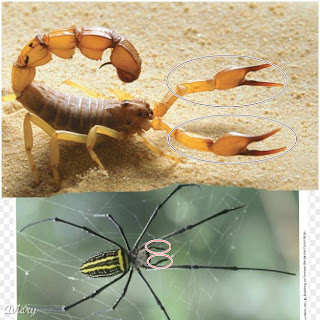This week I am looking at Google SketchUp, a free downloadable program that allows the user to create and manipulate 3D models within a three dimensional workspace. I have been fascinated by this program ever since I first heard about it. For teaching biology, it has obvious possible uses for creating virtual anatomical models. It would also be potentially very useful for creating virtual models of complex molecules such as studied in organic chemistry, biochemistry and molecular biology. In between those two scales, it could also be used for modeling cell structures and organelles.
I'm still figuring out how to master the controls. I wanted to make a simple box that I could use to illustrate how surface area to volume ratio changes with size. I found I could not rectangles in the second or third dimensions unless I started using the axes built in to teh work space. I'm not sure if that part of how the object designer works, or if there a way to flip two dimensional objects into a different plane.
Anyway, I was able to make a 3D box. Now if I can figure out how to increase all of the box dimensions equally, I could use the tape measure tool to measure and explain how a bigger boxes has proportionally more volume, relative to surface area!
UPDATE: I have realized since writing this review that I missed the entire point to what makes SketchUp versatile and cool. I will have to revisit this review once I've had some more time to look at SketchUp. Note: It is important to read directions :) .
Sunday, March 27, 2011
Monday, March 14, 2011
Using Flowchart.com to Create a Dichotomous Key
We're currently in the taxonomic portion of the zoology course I'm teaching at Houston Community College. I gave my students a test on invertebrates last week, and I attempted to use flowchart.com to do a quick pre-test review by creating a dichotomous key of the invertebrate phyla we studied in class. Unfortunately, the flowchart.com server was working very slowly, so I improvised by drawing the dichotomous key using Microsoft Paint. I didn't save that image, which I regret because I could have used it for a comparison.
Anyway, now we are moving on to Phylum Chordata, which includes the vertebrates. I put together a dichotomous key of the chordates using flowchart.com. I originally intended to include all of the groups I want the students to learn, but I realized that was a bit much to fit into one dichotomous key. I will make separate keys for distinguishing subgroups of reptiles, birds, and mammals later.
I'm thinking in class that I will have the students develop their own dichotomous keys, probably for different groups. I tried to make this dichotomous key follow actual evolutionary history as best I could, although dichotomous keys don't necessarily have to do so. We can cmpare the keys the students create in class to actual phylogenetic history.
I subdivided the ray-finned fish into the chondrosteons and the teleosts, because I want to make sure the students understand the difference between chondrichthyeans (e.g. sharks) and chondrosteons (e.g. sturgeons). They're both cartilagenous fish, but they have different origins.
I do notice some shifting from the flowchart you make and what actually gets saved. The arrow connecting "cartilagenous skeleton?" to "chondrosteons" is displaced in this image from where I placed it before saving and exporting the file.
Tuesday, March 8, 2011
Web 2.0 Tool Review: Flowchart.com!
Name: Flowchart.com
URL: http://www.flowchart.com/
Category: Critical thinking/problem solving tool
Description: Flowchart.com is a Web 2.0 tool that gives the user tools for making a flowchart. This application provides basic tools for easily assembling a new flowchart, as well as more advanced tools to enhance the visual appeal and versatility of the flowchart tool.
To the right of the work area, you will find a set of tools for drawing shapes (e.g. the rectangles and rhombuses typically used in flow charts), and tools for drawing lines and arrows to connect the boxes to form a flow chart. You can add captions to the flowchart elements by right clicking.
To the left of the work area, you find four menus. The first menu is for clipart, and includes many images that can add visual appeal and customization to your flowchart. The second menu is titles "Flowchart Symbols," and includes many specialized flowchart symbols, such as you would find in specialized, technical fields like engineering. The third menu item is for scripts, which would be for users proficient in coding and Javascript (which I am not). The fourth menu is for templates, pre-made flowcharts that you can customize as you wish. The templates are useful as a time saver, and for giving the user ideas on different uses for flowchart.com.
You can save you flowchart as either a bitmap (.png), pdf document, or vector image (.svg). In addition to saving a still image of your flowchart, there is a record button that allows you to record your activities in the flowchart editor.
Also significant, flowchart.com allows for online collaboration.
What do you need to know before using this tool?
No specialized knowledge or skill is needed to use most features of this tool. The script options would require some knowledge of code and or Javascript (I'm guessing here since I don't know those things myself), but scripts are not essential for using the tool. Many of the symbols in the flowchart symbols menu require specialized or technical knowledge to use correctly, but presumably they are only going to be used by those in specialized fields anyway.
What do you need to have before using this tool?
You need an internet connection and a web browser. Flowchart.com works in any internet browser and requires no software downloading.
How could flowchart.com be used in teaching?
In biology, flowchart.com would be ideal for mapping out metabolic pathways. In college general biology classes, students are frequently required to learn a variety of metabolic pathways (e.g. anaerobic glycolysis, aerobic respiration, photosynthesis). In teaching these pathways, the teacher must make a decision on how much detail to include in their presentation to the students. The textbook has diagrams and flowcharts of these metabolic pathways that usually include either more detail or less detail than the teacher intends to show. Using flowchart.com, a teacher can assemble their own diagram of, for example, the light reactions of photosynthesis, including exactly those details they expect the students to learn. I'm actually teaching photosynthesis and respiration right now, and that is why I chose to review this particular tool this week.
Flowchart.com would also be excellent for diagraming ecological processes, such as food webs, trophic structures, and chemical cycles. The clipart art would be useful for illustrating the steps in the cycles, although it might be necessary for the teacher to import their own images in some cases.
Life cycle diagrams could also be generated using flowchart.com. This would be useful for teaching about parasites such as flukes and tapeworms. It would also useful for teaching about species that undergo various forms of alternation of generations, like plants, algae, and fungi; and for teaching about cnidarians that alternate between polyp and medusa body forms in their lifecycle.
Phylogenetic trees, basically family trees for species, are a natural application for flowchart.com. The templates include a family tree that can be used directly for this purpose. You would simply substitute taxonomic categories in place of people. I will give an example of this in my next post.
The basic tools within flowchart.com are simple enough to use that a teacher could probably give students a short tutorial and have them generating flowcharts within a single lab period. There is a wide range of possible lab projects a class could engage in using flowchart.com. The online collaborative feature of the tool could be particularly useful here, in that it would allow students at different computers to work on one flowchart as a team.
Dichotomous keys are used for identifying specimens. They are basically flowcharts consisting of a two choice questions. For example, a dichotomous key of mammals would have questions like "Are there six incisors in the lower jaw, or less than six?" or "Are lophodont teeth present?" Once you answer enough questions, you should eliminate all possibilities except the species that your specimen actually represents. Flowchart.com is exactly the tool one would use to build a dichotomous key. I have taught labs where students consturct dichotomous keys for insects and drew their keys on poster paper, usually after making a rough draft on scratch paper. That same lab exercise could be done in a computer equipped lab using flowchart.com.
It's also possible for a teacher to construct a dichotomous key that the students could use for a lab exercise. I once did a lab where students were assigned to identify what kind of animal (or wind) pollinated a particular flower specimen, based on flower morphology. I don't have a copy of the dichotomous key we used then, but I could make a new one by doing some research and using flowchart.com.
What are the advantages of using this tool in a teaching environment?
Flowchart.com is very versatile, even if you limit yourself to the basic functions that are simple enough for most students to master quickly. Teaching students about non-linear processes virtually demands some kind of graphical illustration. Words and text are not enough. Thus, flowchart.com serves an essential instructional technique.
The multi-user collaborative feature of the tool is a great advantage for group projects.
What are the disadvantages of using this tool in a teaching environment?
I'm a little surprised the chemistry clipart included cartoon lab equipment, but not any chemical symbols that would be useful for writing complex chemical reactions and or metabolic pathways. Granted, ball and stick molecules could be made using the geometric shapes available.
The clipart includes an image of a scantily clad mermaid (not obscene), which could be a problem with elementary or secondary school classes. I don't know if there are any other risque images in the collection.
URL: http://www.flowchart.com/
Category: Critical thinking/problem solving tool
Description: Flowchart.com is a Web 2.0 tool that gives the user tools for making a flowchart. This application provides basic tools for easily assembling a new flowchart, as well as more advanced tools to enhance the visual appeal and versatility of the flowchart tool.
To the right of the work area, you will find a set of tools for drawing shapes (e.g. the rectangles and rhombuses typically used in flow charts), and tools for drawing lines and arrows to connect the boxes to form a flow chart. You can add captions to the flowchart elements by right clicking.
To the left of the work area, you find four menus. The first menu is for clipart, and includes many images that can add visual appeal and customization to your flowchart. The second menu is titles "Flowchart Symbols," and includes many specialized flowchart symbols, such as you would find in specialized, technical fields like engineering. The third menu item is for scripts, which would be for users proficient in coding and Javascript (which I am not). The fourth menu is for templates, pre-made flowcharts that you can customize as you wish. The templates are useful as a time saver, and for giving the user ideas on different uses for flowchart.com.
You can save you flowchart as either a bitmap (.png), pdf document, or vector image (.svg). In addition to saving a still image of your flowchart, there is a record button that allows you to record your activities in the flowchart editor.
Also significant, flowchart.com allows for online collaboration.
What do you need to know before using this tool?
No specialized knowledge or skill is needed to use most features of this tool. The script options would require some knowledge of code and or Javascript (I'm guessing here since I don't know those things myself), but scripts are not essential for using the tool. Many of the symbols in the flowchart symbols menu require specialized or technical knowledge to use correctly, but presumably they are only going to be used by those in specialized fields anyway.
What do you need to have before using this tool?
You need an internet connection and a web browser. Flowchart.com works in any internet browser and requires no software downloading.
How could flowchart.com be used in teaching?
In biology, flowchart.com would be ideal for mapping out metabolic pathways. In college general biology classes, students are frequently required to learn a variety of metabolic pathways (e.g. anaerobic glycolysis, aerobic respiration, photosynthesis). In teaching these pathways, the teacher must make a decision on how much detail to include in their presentation to the students. The textbook has diagrams and flowcharts of these metabolic pathways that usually include either more detail or less detail than the teacher intends to show. Using flowchart.com, a teacher can assemble their own diagram of, for example, the light reactions of photosynthesis, including exactly those details they expect the students to learn. I'm actually teaching photosynthesis and respiration right now, and that is why I chose to review this particular tool this week.
Flowchart.com would also be excellent for diagraming ecological processes, such as food webs, trophic structures, and chemical cycles. The clipart art would be useful for illustrating the steps in the cycles, although it might be necessary for the teacher to import their own images in some cases.
Life cycle diagrams could also be generated using flowchart.com. This would be useful for teaching about parasites such as flukes and tapeworms. It would also useful for teaching about species that undergo various forms of alternation of generations, like plants, algae, and fungi; and for teaching about cnidarians that alternate between polyp and medusa body forms in their lifecycle.
Phylogenetic trees, basically family trees for species, are a natural application for flowchart.com. The templates include a family tree that can be used directly for this purpose. You would simply substitute taxonomic categories in place of people. I will give an example of this in my next post.
The basic tools within flowchart.com are simple enough to use that a teacher could probably give students a short tutorial and have them generating flowcharts within a single lab period. There is a wide range of possible lab projects a class could engage in using flowchart.com. The online collaborative feature of the tool could be particularly useful here, in that it would allow students at different computers to work on one flowchart as a team.
Dichotomous keys are used for identifying specimens. They are basically flowcharts consisting of a two choice questions. For example, a dichotomous key of mammals would have questions like "Are there six incisors in the lower jaw, or less than six?" or "Are lophodont teeth present?" Once you answer enough questions, you should eliminate all possibilities except the species that your specimen actually represents. Flowchart.com is exactly the tool one would use to build a dichotomous key. I have taught labs where students consturct dichotomous keys for insects and drew their keys on poster paper, usually after making a rough draft on scratch paper. That same lab exercise could be done in a computer equipped lab using flowchart.com.
It's also possible for a teacher to construct a dichotomous key that the students could use for a lab exercise. I once did a lab where students were assigned to identify what kind of animal (or wind) pollinated a particular flower specimen, based on flower morphology. I don't have a copy of the dichotomous key we used then, but I could make a new one by doing some research and using flowchart.com.
What are the advantages of using this tool in a teaching environment?
Flowchart.com is very versatile, even if you limit yourself to the basic functions that are simple enough for most students to master quickly. Teaching students about non-linear processes virtually demands some kind of graphical illustration. Words and text are not enough. Thus, flowchart.com serves an essential instructional technique.
The multi-user collaborative feature of the tool is a great advantage for group projects.
What are the disadvantages of using this tool in a teaching environment?
I'm a little surprised the chemistry clipart included cartoon lab equipment, but not any chemical symbols that would be useful for writing complex chemical reactions and or metabolic pathways. Granted, ball and stick molecules could be made using the geometric shapes available.
The clipart includes an image of a scantily clad mermaid (not obscene), which could be a problem with elementary or secondary school classes. I don't know if there are any other risque images in the collection.
Tuesday, March 1, 2011
Aviary used to edit biology images for a test or quiz
In my previous post, I reviewed Aviary, http://www.aviary.com/, in regards to its usefulness as a teaching tool. An example of an educational use of Aviary is to add labels to a biology diagram. The diagram above was produced by Pearson Education, Inc. The diagram below has been modified using Aviary. This diagram represents the life cycle of Obelia, an animal related to jellyfish and corals that has an interesting life cycle. I used Aviary to add labels A-F to the diagram. Students could be asked to create a key identifying the labeled parts. Another possibilty is to ask a multiple choice question, such as "Which of these is a polyp specialized for feeding?" (The answer is "A.") Or, "Which of the following is a female medusa?" (The answer is "C.")
and a scorpion:
Using the image editor, these two images can be combined into one image:
This could be useful for making comparisons. For example, using the Aviary markup tool to point out homologous structures in these two arachnids, like the pedipalps for instance:
These are very limited examples of what might be done with scientific illustrations using Aviary (reflecting my limited artisitic skills :) ).
Subscribe to:
Comments (Atom)